Plugin development is a constant stream of tasks. Bugs after updates, user requests for new features, compatibility testing with other plugins and themes. When all this is scattered across email, Slack, and GitHub issues, it’s easy to miss something or waste time figuring out who’s doing what.
A project management system helps organize the chaos. You don’t need to keep everything in your head or search through conversations. All work is collected in one place: tasks, priorities, change history, statuses.
Problems without a system:
- Information is scattered across different channels: email, forums, GitHub, Slack
- It’s unclear who is currently responsible for what
- Important details are lost: versions, configurations, and replication steps
- There’s no visibility into priorities—what’s urgent and what can wait
- Decision history isn’t saved—a month from now, you won’t remember why you did it that way
What does structure provide:
- All task information in one place
- It’s clear who’s working on what and at what stage
- You can quickly prioritize
- History is saved automatically
- Easily delegate tasks and track progress
With doBoard, you can organize your plugin work by dividing it into recurring and structured tasks: track bugs, test changes, coordinate support, and plan documentation—all in one place.
How you can organize a project in doBoard
Step 1: Create a project for your plugin
In doBoard, a project is a container for all boards and tasks related to your plugin. Give it a clear name, like “Anti-Spam Plugin” or simply the name of your plugin.
Within the project, there will be boards for different types of work. Don’t try to fit everything onto one board—it will quickly become a mess.
Step 2: Create project by type of work
“Bug Tracking” project — for issues and bugs
- Everything that’s broken or not working properly goes here
- User requests after updates
- Conflicts with other plugins
- Performance issues
Step 3: “Feature Development” project — tasks for new features
- User requests for new features
- Ideas for improvement
- New feature development tasks
Step 3: “Release Planning” board — for version planning
- What will be included in the next release
- Testing checklists
- Documentation tasks
Step 4: “Technical Debt” board — for technical debt
- Refactoring old code
- Updating dependencies
- Performance optimization
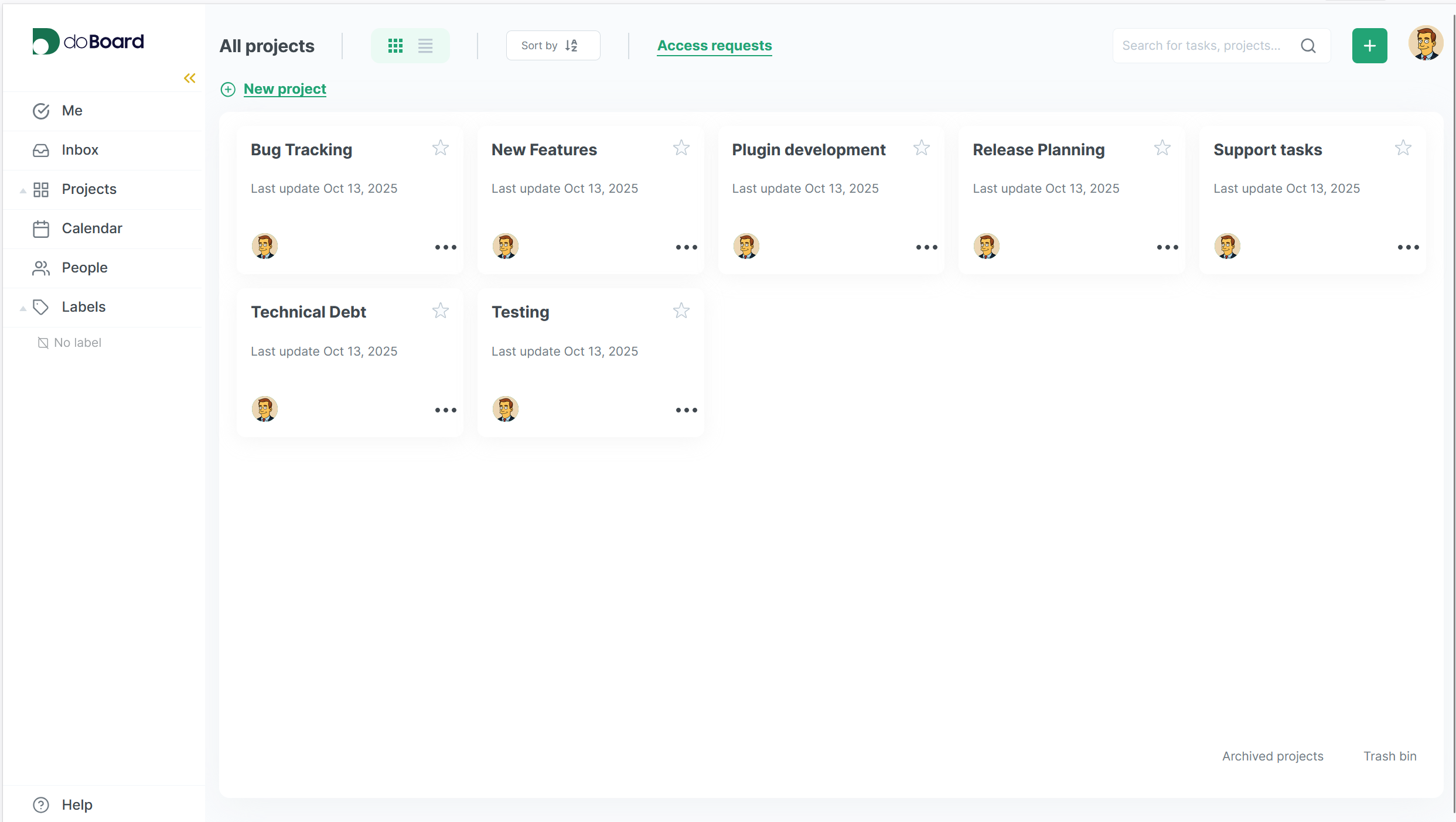
Step 4: Set up Labels for task flow
For the “Bug Tracking” tasks, you can use the following labels:
New → Confirmed → In Progress → Testing → Implemented
- New — new issue reports that haven’t yet been implemented Verified
- Confirmed — the bug has been confirmed and can be reproduced
- In Progress — the developer is working on a fix
- Testing — the fix is ready and needs to be tested
- Released — the fix has been tested and it is released
For the “Feature Development” tasks:
Backlog → Hours Estimation → Development → Code Review → Testing → Released
The task moves from left to right as it progresses. You can see the status of the work at any time.
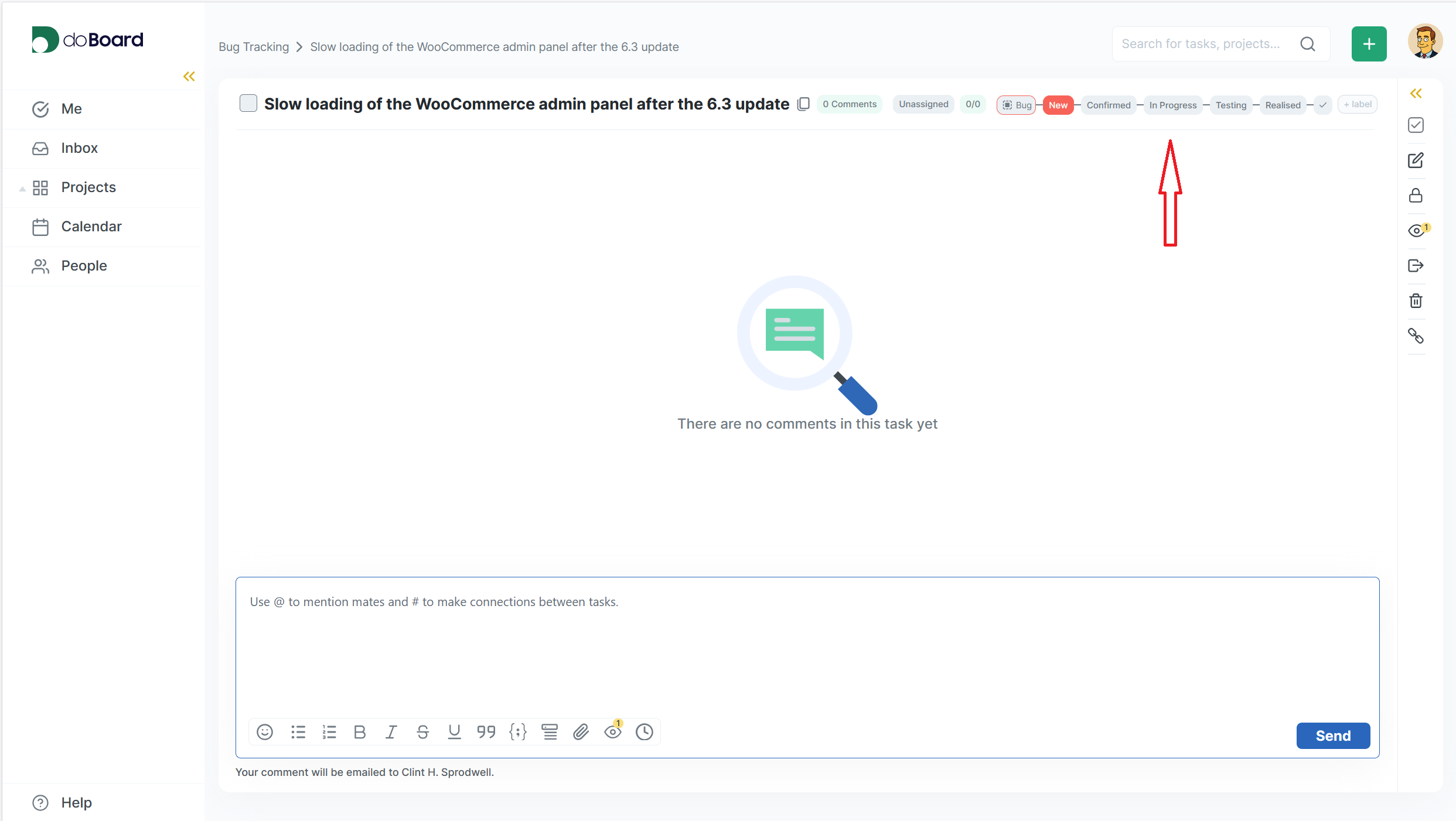
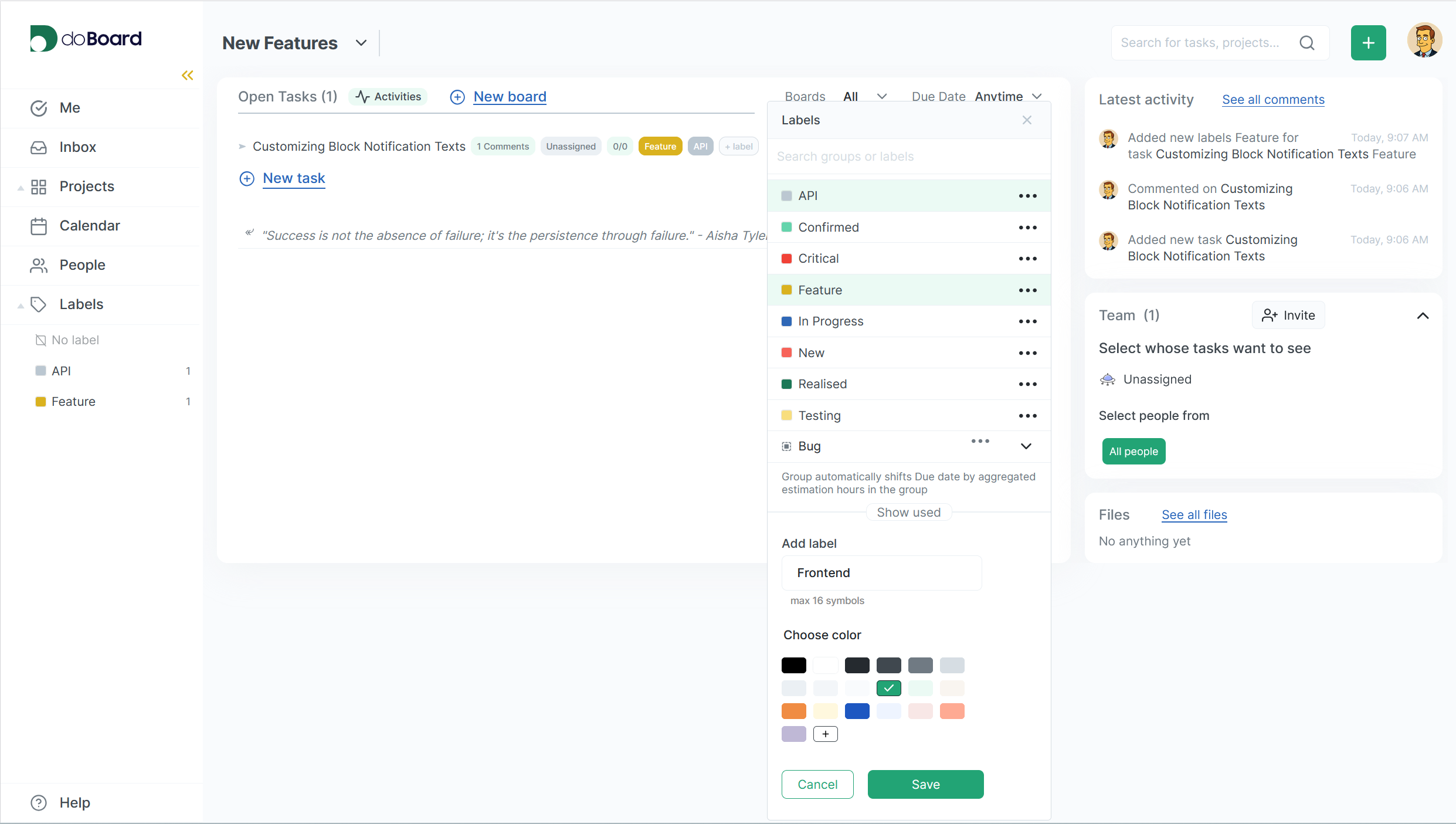
Use Boards for Complex Tasks
Break large tasks into subtasks directly within the board. Example of a bug fix checklist:
☐ Profile database queries
☐ Find the slow query
☐ Optimize the query
☐ Add caching
☐ Write unit tests
☐ Test on a test site with 50,000 products
☐ Check backward compatibility
Each item represents a specific task. You complete and resolve tasks as you go. You can see your progress and never lose track of your steps.
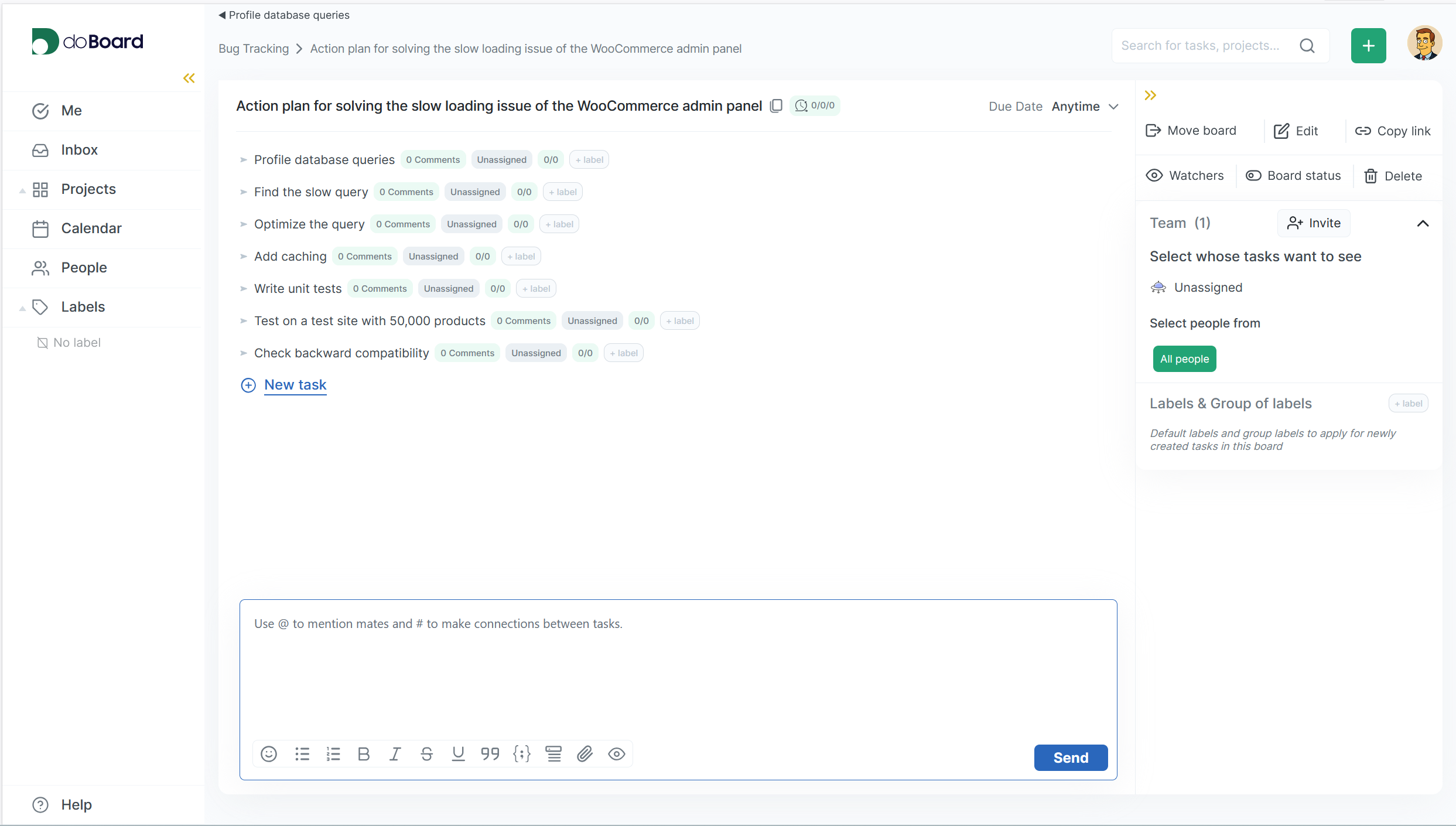
Set up labels for quick filtering
Labels help you group and filter tasks. By type:
- bug — bugs and errors
- feature — new features
- enhancement — improvements to existing features
- docs — documentation
By priority:
- critical — critical, users’ websites are down
- high — serious issue
- medium — important, but not urgent
- low — can be postponed
By component:
- api — API-related
- admin-ui — admin panel
- frontend — frontend
- compatibility — compatibility
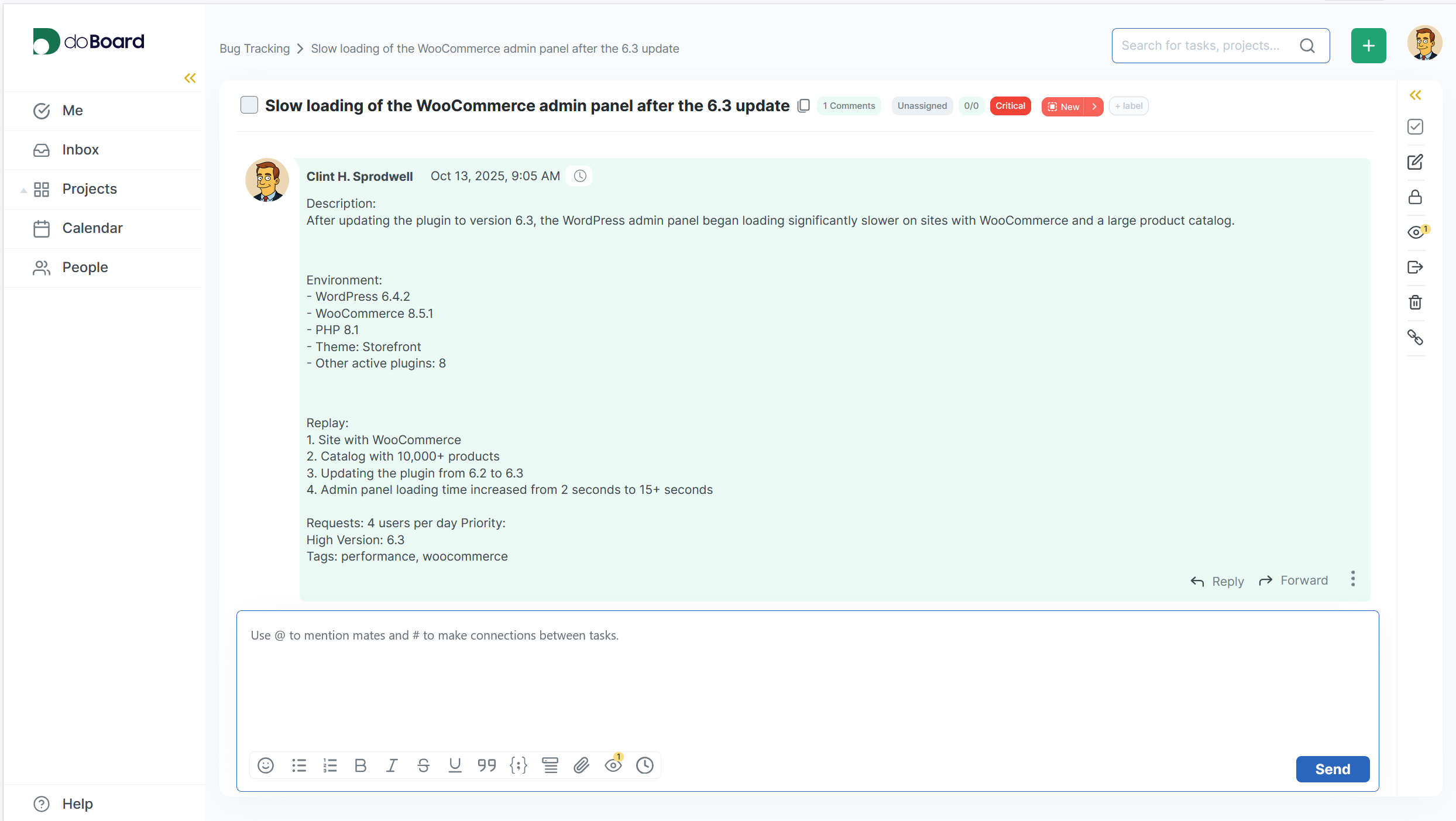
Easily filter with labels: “Show all bugs with high priority” or “Show all features planned for frontend”.
Track bug reports after updates
Check support forums and user emails after each release. Register issues as tasks in doBoard with the appropriate label.
Testing compatibility with WordPress and major plugins
Create a task board for preliminary testing: WordPress versions, PHP versions, popular themes, and common problems.
Coordinate developer and support feedback.
Use shared boards where developers and support specialists can track bugs, progress, and fixes in one place.
Plan and track documentation updates.
Add documentation subtasks for each feature or bug fix. Assign content authors or issue reminders based on checklists.
Try creating a roadmap for the next version of your plugin in doBoard. Use clear milestones such as bug triage, compatibility testing, fixing and validation, and release—and you’ll notice less chaos and more clarity, even under tight deadlines.
What does this approach provide?
Transparency: You can see what’s happening at any time. Open a board and see what bugs are in progress, what’s in testing, and what’s been fixed.
Speed: You don’t waste time wondering “Who’s actually working on this?” or “Have we fixed this yet?” The information is right there.
Quality: Testing checklists prevent important checks from being forgotten. Fewer bugs reach users.
History: A month later, you can open a closed issue and remember why you decided to do it that way, what options there were, and what you tested.
Coordination: Support, developers, and testers work on the same issue or related issues. There’s no need to duplicate information in different places.
Common Mistakes and How to Avoid Them
Mistake 1: Too Many Boards
Don’t create a separate project for every little thing. Keep the structure simple: 3-5 projects are usually enough.
Mistake 2: Tasks without details
“Fix a Bug” is a bad name. A week later, you won’t remember what we were talking about. Always add context: versions, environment, reproduction steps.
Mistake 3: Forgotten Tasks
Created a task and then forgot about it. Assign an assignee and a due date.
Mistake 4: Everything in one task
If 20 tasks are stuck in “In Progress,” that’s not “In Progress”—it’s a mess. Move tasks around the boards to reflect their actual status.
Start simple
Don’t try to implement everything at once. Start minimally:
Week 1: Create one “Bug Tracking” board. Simply log bugs there instead of keeping them in your head or in Slack.
Weeks 2-3: Add testing checklists. Before the release, run them through the list to make sure you don’t forget anything.
Month: Add a release planning board. Now you can see what’s included in the next version.
Bottom Line
A project management system isn’t bureaucracy. It’s a tool that saves time and reduces stress. Instead of keeping everything in your head or searching through email threads, you see the big picture.
With doBoard, it’s incredibly simple: create a project, set up boards, and add cards. Recurring tasks remind you of regular check-ins, email reminders keep you on top of important things, and history is saved automatically.
👉 Create a board for your plugin project today: https://doboard.com.